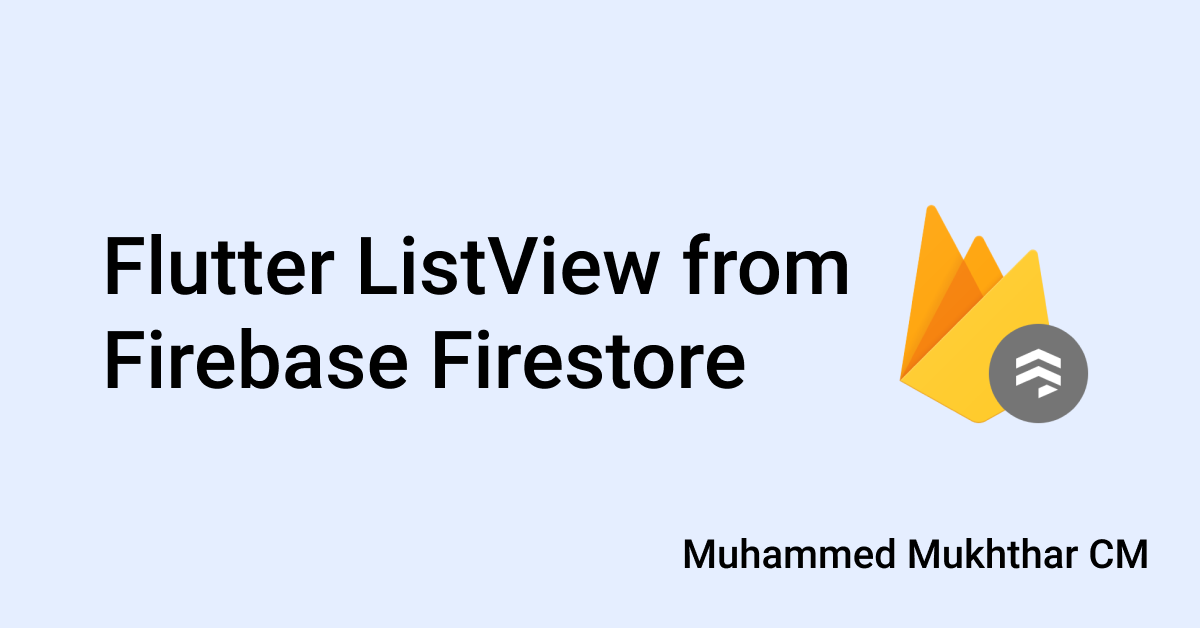Flutter ListView from Firebase Firestore
Introduction
Firebase is a Backend-as-a-Service now owned by Google. There are many servives offered under Firebase. This include but not limited to Cloud Firestore, Realtime Database, Firebase Auth etc.
In these, Cloud Firestore is the newest database solution offered by Firebase. It is widely used in Mobile Application and Web-apps nowadays. So let’s have a look on how to create a ListView out of Firestore Data.
Prerequisites
Before we continue, we should have completed Firebase Setup for our Flutter Application in Both android and iOS by following respective guides for both Android and iOS and Initialized Firebase.
When trying to show a ListView from Firestore,
in Flutter we have 2 options.
We can either use FutureBuider or StreamBuilder.
If we use StreamBuilder, the data on the List Will updately realtime.
So let’s go with 2nd Option.
Coding Time
First, we have to get an instance of Firestore.
final db = FirebaseFirestore.instance;Now we can use this instance to call our Firestore Collection.
Suppose we have a collection named notes in Firestore.
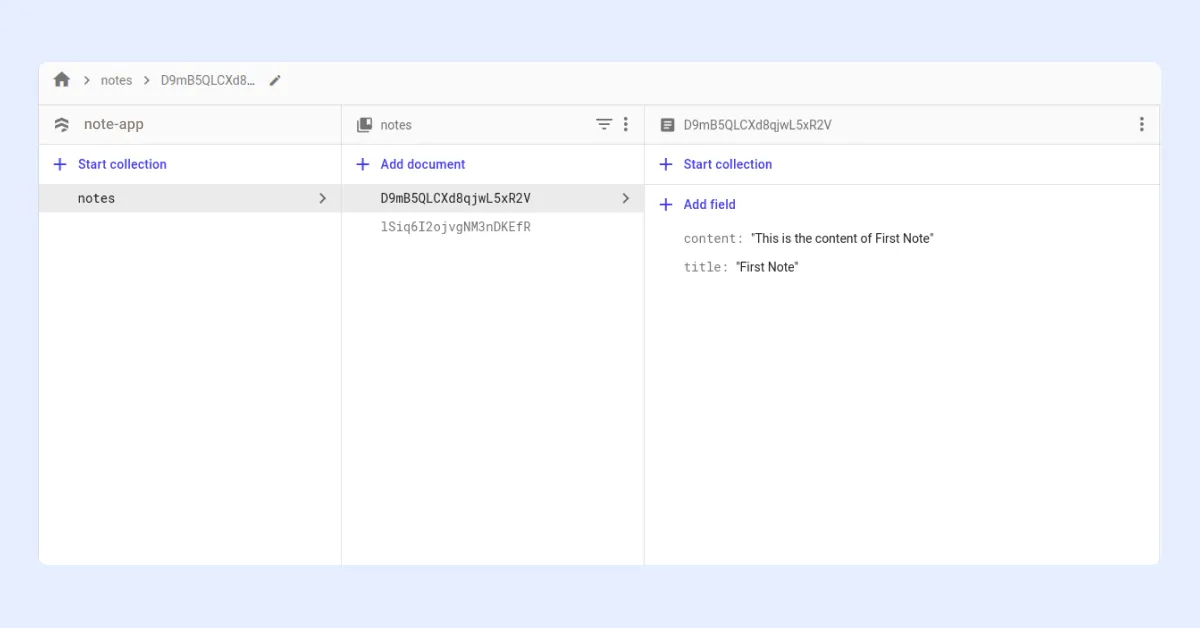
We can put db.collection('notes').snapshots in the stream argument of StreamBuilder.
StreamBuilder(
stream: db.collection('notes').snapshots(),
),After this, we can continue to our ListView. But it is always a better Idea to check if the Snapshot we are getting is not Empty. So we should check for that also.
So if we have data in Snapshot, we can return our ListView.
The snapshot we get when we call a collection is a QuerySnaphot
So as the children of ListView, we can map DocuementSnapshots from this QuerySnapshot
import 'package:cloud_firestore/cloud_firestore.dart';
import 'package:flutter/material.dart';
class NoteList extends StatelessWidget {
final db = FirebaseFirestore.instance;
@override
Widget build(BuildContext context) {
return Scaffold(
appBar: AppBar(
title: Text("Notes"),
centerTitle: true,
),
body: StreamBuilder<QuerySnapshot>(
stream: db.collection('notes').snapshots(),
builder: (context, snapshot) {
if (!snapshot.hasData) {
return Center(
child: CircularProgressIndicator(),
);
} else
return ListView(
children: snapshot.data.docs.map((doc) {
return Card(
child: ListTile(
title: Text(doc.data()['title']),
),
);
}).toList(),
);
},
),
);
}
}The above should give you a List of Notes we saw earlier on Firebase Console.
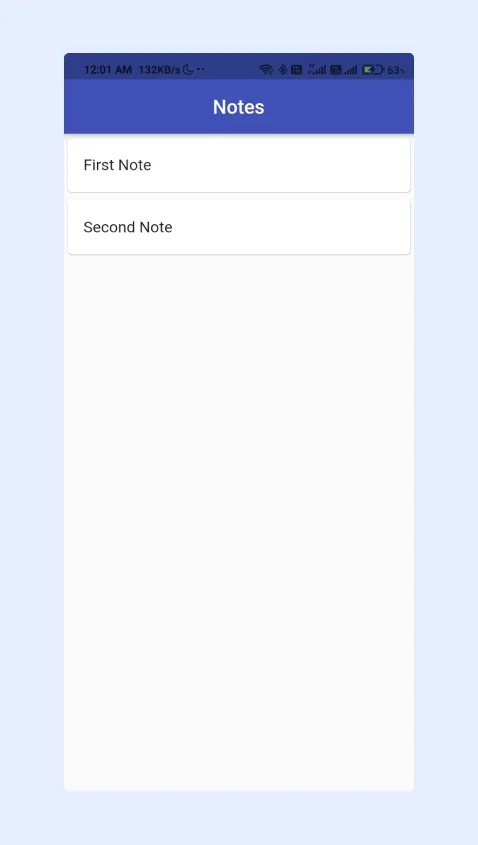
If you have any suggestion or like to connect with me, you can find me on Twitter or can drop me a Mail at [email protected]. :blush:
Finally, if you found this helpful, please share this within your reach so that more people can benefit from this. And Follow me on Twitter for getting more posts like these 😉.
If you fancy reading more posts related to Firebase, go over here.